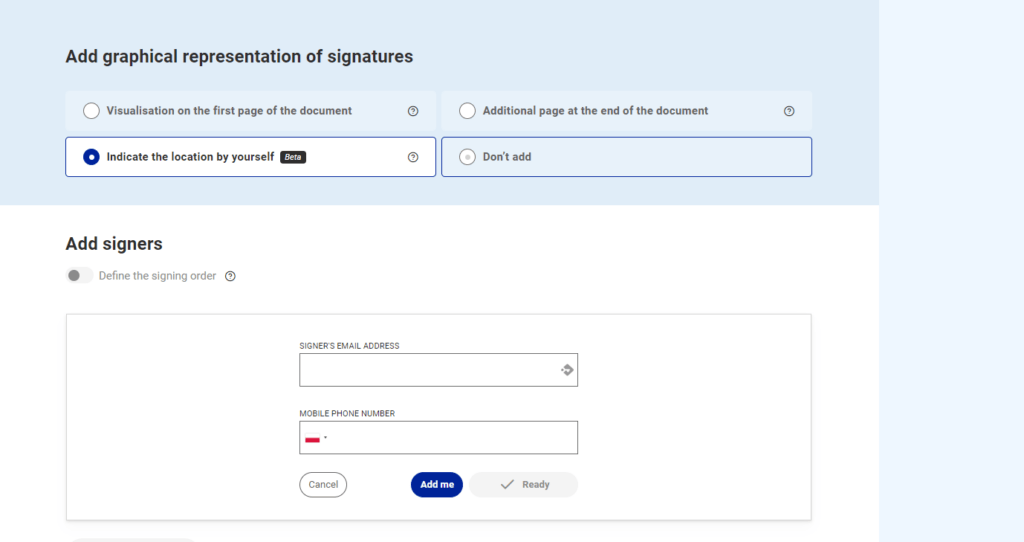We would like to present a new functionality at SIGNIUS. An option of inserting an electronic signature visualization is a standard on our platform. But now a graphical representation of the signature can be inserted anywhere you want on the document. In other words, you can decide where to place the list of signers, along with the exact date of their electronic signatures.
What is the graphical representation of the signature?
For the record, the graphical representation of an electronic signature, or the graphical visualization of a signature is a graphic symbol of an electronic signature. In practice, a graphical representation of the signature is often used because we are inherently accustomed to seeing the signature on a document with the “naked eye.”
In case of electronically signed documents, the signature is located in the electronic layer of the document. However, we can see it only in the Signature Panel after displaying the specific details.
At SIGNIUS we offer much easier way to check who signed the document and when. Nevertheless, it should be remembered that the graphical representation of the signature is “only” a visualization , not an actual electronic signature. It is not obligatory to add it for the document to be considered signed.
The addition of a graphical representation of the signature is only optional, however, very useful and readily used.
Options for the graphical visualization
On SIGNIUS platform, we offer several options for adding a graphical representation of the signature. Depending on your preferences, one of the options can be chosen:
- Visualization on the first page of the document.
- Additional page at the end of the document.
- Indicating the place by yourself – NEW!
How to add the graphical representation of the signature?
It couldn’t be simplier! After logging into SIGNIUS platform, add a PDF document for signing. Select the type of electronic signature. Follow the steps below:
- Choose one of the options for graphical representation of the signature. Select ‘Indicate the location by yourself‘. If you want to decide on your own.
- Add signers.
- Above the first page of the document – click ‘Go to list of signers’ button. Move the computer mouse over the graphic with the name and surname of the signer, and drop it off where you want to place the visualization of the signature.
- After choosing the locations, click ‘Summary’ and you’re done!
There are only a few steps left to sign the document.
On the fully signed and downloaded document, the list of signers will be exactly in the place you indicated.